Various online services like Google Analytics and Google Ads provide APIs to let you download your data programmatically. The programming needed to make the API calls and process the results can be complicated and differs greatly from one service to another. The Analytics Edge Add-in for Excel and the Analytics Edge Desktop App were designed to simplify this, and they include over 30 powerful analytics functions that can be used to combine and transform the data from multiple sources. There are no formulas or programming — everything is wizard-based.
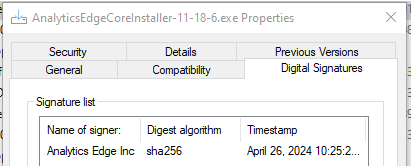 Installed Applications
Installed Applications
The applications are installed on your computer; the Add-in loads inside Microsoft Excel, while the Desktop App is a standalone application. They are functionally identical and are built with most of the same code. The applications and installers are digitally signed by Analytics Edge Inc, and are only available from the analyticsedge.com website.
Activation and Licensing
When first run, the applications automatically activate a 30-day trial license. Individual connectors (Google Analytics, Google Ads, etc) can also get 30-day trial licenses with the click of a button. Annual license keys can be purchased for the application and desired connectors. Licenses are obtained from the Analytics Edge license server and are stored in a configuration file on your computer. The application may validate the licenses from time to time.
Quick Queries and Analytics Edge Macros
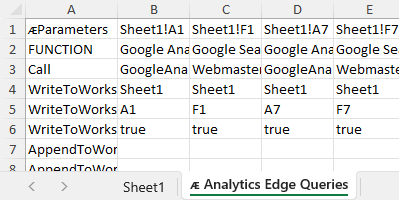 There are 2 ways to automate API queries with the products — using a Quick Query, or as part of an Analytics Edge Macro. Quick Queries are like a point-and-shoot game — pick a target cell in your workbook and start a query wizard. A handful of analytics functions like pivot and sort are available via a Quick Functions wizard, and then the results are written to your target cell. Quick Queries are stored on a hidden worksheet, but they can be user-modified. There is nothing special about the worksheet – it contains text and numbers.
There are 2 ways to automate API queries with the products — using a Quick Query, or as part of an Analytics Edge Macro. Quick Queries are like a point-and-shoot game — pick a target cell in your workbook and start a query wizard. A handful of analytics functions like pivot and sort are available via a Quick Functions wizard, and then the results are written to your target cell. Quick Queries are stored on a hidden worksheet, but they can be user-modified. There is nothing special about the worksheet – it contains text and numbers.
 Analytics Edge Macros are built with a series of wizard-based queries and functions, automatically recorded in a Task Pane. Individual functions can be edited using the same wizards, and the Macros can be easily modified in the Task Pane. Analytics Edge Macros are stored on a very hidden worksheet and are not intended to be user modified. There is nothing special about the macro configuration sheet – it contains columns of text. Note that Analyics Edge Macros do not use Excel’s VBA programming language, so they can be saved in normal XLSX workbook files with no special handling.
Analytics Edge Macros are built with a series of wizard-based queries and functions, automatically recorded in a Task Pane. Individual functions can be edited using the same wizards, and the Macros can be easily modified in the Task Pane. Analytics Edge Macros are stored on a very hidden worksheet and are not intended to be user modified. There is nothing special about the macro configuration sheet – it contains columns of text. Note that Analyics Edge Macros do not use Excel’s VBA programming language, so they can be saved in normal XLSX workbook files with no special handling.
Making API Calls
The connectors in the application allow you to build API calls using a simple wizard interface. Some service APIs require Oauth authentication (user login) which returns a security token for use in the API calls, while other services use API keys from the user. Analytics Edge will store the security token or API key, strongly encrypted, in a configuration file on your computer.
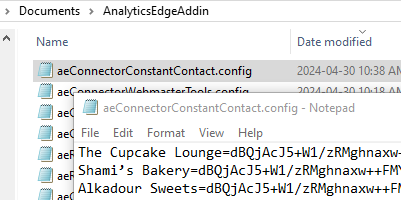 The Oauth login process occurs between your computer and the login service — it does not pass through an Analytics Edge server. API keys entered by the user are encrypted and immediately saved to a local file. In both cases, the encrypted token/key is saved using a ‘reference name’. The reference name is saved in the query definition in the spreadsheet file, but the security token/API key is only available on your computer — so the workbook can be distributed without giving away your security token or API key. By default, the wizards may suggest the user’s email address as the reference name, but it can be changed before saving if privacy is a concern (any text string will work).
The Oauth login process occurs between your computer and the login service — it does not pass through an Analytics Edge server. API keys entered by the user are encrypted and immediately saved to a local file. In both cases, the encrypted token/key is saved using a ‘reference name’. The reference name is saved in the query definition in the spreadsheet file, but the security token/API key is only available on your computer — so the workbook can be distributed without giving away your security token or API key. By default, the wizards may suggest the user’s email address as the reference name, but it can be changed before saving if privacy is a concern (any text string will work).
The actual API call is made by your computer direct to the service’s API server — it does not pass through any Analytics Edge server. Processing of the results and any subsequent analytics transformations are also handled by the application itself, with no outside help. This is why there are no account or query limits with Analytics Edge products — all the work is done by your computer and your network connection. Your account credentials and data are under your control at all times.
Technical Stuff
Analytics Edge products are built using the C# programming language, leveraging Microsoft’s .NET 8 Desktop Runtime and Blazor hybrid technology. The Excel Add-in uses Excel-DNA to obtain tight integration with the Excel object model. The Desktop App uses Microsoft’s MAUI technology to provide a solution that works on both Windows and MacOS. The user interface is enhanced with Syncfusion’s Blazor components. All development work is done by Analytics Edge staff, and the code has never been shared. Use of third-party libraries is tightly controlled. As previously stated, all code and installers are digitally signed, and distribution is restricted to the analyticsedge.com website.
The Bottom Line
Analytics Edge products were designed to be simple, fast and secure by giving you the software needed for your computer to do the work for you.